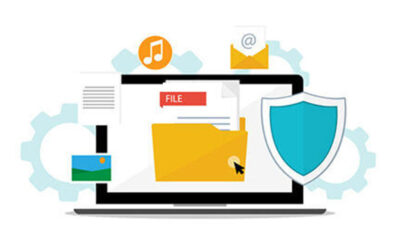Since the outbreak of COVID-19, people across the world have been getting used to new technologies at a startling pace. Ask just about anyone before 2020 if they had ever heard of Zoom and you’d probably get “No, what’s that?” in response. Now it’s a household name.
The same could probably be said for Microsoft Teams—or Microsoft, anyway. Just about everyone knows this company. Right now, you might be using a Windows operating system (Microsoft) and using Microsoft Word, Excel, Access, or another application in Office 365. Now Teams is on the radar of a lot of people, too. In March 2020 just as the pandemic began in the United States, Teams usage ballooned to 44 million daily active users from just 20 million in November 2019. In October 2020, Microsoft reported it had reached 115 million daily active users. Talk about a huge increase.
The chat-based collaboration tool lets you use audio, video, screen sharing, and document sharing (SharePoint) to work over the internet with your coworkers—but you probably knew that much. But here are some features you might not be aware of.
Top Ten Teams Tips
1. Share to Outlook: Microsoft lets you share either a chat or a channel conversation as an email to Outlook. This can come in handy if you have sent or received a particularly long message and need to copy it to email. We always love having to press less buttons.
To share a message to Outlook, just hover over it, click “More options” (which looks like three dots), and click “Share to Outlook.” From there, you can select a recipient, customize the email, and send it.
2. Recording meetings and group calls: Microsoft allows you to record audio, video, and screen sharing for viewing later on. This can come in handy during long meetings where lots of important information is shared. For even easier playback, you can enable transcription for English so that the recording includes closed captions.
Users who wish to utilize this feature and upload and download meetings to the cloud need to have access to Microsoft Stream. However, even without a Stream license, you can still record a meeting and have it available for 21 days before it gets deleted. Microsoft provides a helpful blog on setting up recording.
3. Mark a message as unread: Just like with any email service, you can mark messages in Teams as unread. Unlike traditional email, however, this provides one additional benefit: the user who sent the chat won’t see that you’ve seen their message. This lets you be stealthy during those times when you click a chat room when you didn’t mean to yet. This way, you can reply later without your colleagues wondering what you’re waiting for.
4. Take notes during meetings: Teams has a few interesting features built right into the app for use during your meetings. One is a convenient and simple platform to take notes. You can prepare an agenda before a meeting starts, take notes from the meeting itself, and even review and edit what’s been written after the meeting is over. You can even @mention people to get their attention.
Taking notes for your meetings is simple. Just tab over to the “Meeting notes” tab of any group meeting you’re in and click to get started. Users in the chat will get a notification that you have started taking notes, and they are given the option to view them in full screen. If you have any trouble, just refer to Microsoft support.
5. Virtual whiteboard: Do you miss having a whiteboard to draw on during your virtual meetings? Well now you don’t have to miss it any longer. Built into each group meeting is Microsoft Whiteboard, an easy-to-use app that lets you draw and collaborate with others in real-time and across multiple devices.
To use Whiteboard, navigate to the desired meeting and select the tab right next to “Meeting notes.” You can also use the app itself directly from your desktop if you wish.
6. Import existing Teams: New to Teams but not new to Office 365? If that’s the case, you may very well already have existing groups, possibly even with hundreds of people. Rather than painstakingly recreating that group, you can import it right into Teams and start collaborating effortlessly.
Importing Teams isn’t hard. Since Microsoft apps like to work together, your existing groups should be available to select when you go to “Teams” > “Create a team” > “Create from…”.
7. Import apps: While Teams allows you to do a lot of the things you might need to while working with your coworkers, sometimes you just need other tools. Luckily, you can import and use your favorite apps right within Teams itself. Need to survey a group? Try Forms. Need a board to track projects? Try Trello. You can even use Zoom seamlessly through Teams.
To access the hundreds of apps available, simply click the “Apps” button in the bottom left corner of Teams. That will take you to a familiar UI that looks like your typical app store from Google or Apple where you can find the app you want. Then click “Add” to get the app for just you or select the drop-down arrow to add the app and its features to a team or a chat.
8. Pin your favorite apps: Teams lets you pin your personal apps to the app bar on the left so they are more easily accessible. If you use Trello a lot, you might want to keep it one click away—just like an app on your desktop taskbar.
Once you’ve installed the app you want to pin, find it, right click it, and select “Pin.” Of course, if you don’t like what you see, you can unpin your apps by right clicking and selecting “Unpin.”
9. Share and store documents: Every group on Teams automatically has a site on Microsoft’s SharePoint Online. Any files you share across conversations will be saved to a “Shared Documents” folder online. You can customize permissions and security options for any sensitive information.
Since all shared documents are automatically saved to SharePoint, all you need to do if you wish to access them is to go online, sign into Office, and select SharePoint! We recommend bookmarking it if you plan on using it often.
10. Dial-in to meetings: With additional licensing, you can get dial-in numbers for all your audio conferences. This allows anyone that’s on the go to still participate in meetings even if they don’t have an internet connection!
Since this feature requires some additional steps, we recommend you check out Microsoft’s blog on the topic for both pricing and user information.
Becoming a Teams Pro
Microsoft Teams has proven itself to be an industry leader when it comes to helping teams collaborate. Microsoft Office has been a cornerstone of businesses for years, and now it’s clear that the tech-giant has upped its game. For a world struggling with a pandemic, Teams makes staying productive while working from home easier than ever before—and now you know some of its lesser known features. Give them a try!
Machado Consulting is a Worcester-based managed service provider, and one of the things that we do best is managing your vendors. That means that when you need a software license for something awesome like Microsoft Stream, we’re here to help. We’d love to manage your vendor relationships—and save you some money while we’re at it! Let us show you how we can help. You can contact us here or by phone at (508) 453-4700.