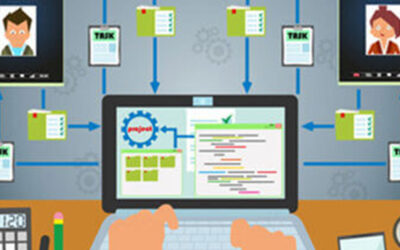Technology is wonderful, when it works. If you’re experiencing a slow down in your work tech, the issue might have a simple fix. Before you panic, try these basic steps.
1. Turn it on and off.
Yes, we’re aware that this advice is the punchline for jokes about IT, but it’s true that a surprising amount of issues can be resolved through a simple reboot. You know how refreshing a mid-day nap can be? A reboot can work similarly for a computer, as it gets rid of all the extra data that can otherwise bog it down. There’s a more technical explanation for this, but that isn’t necessary for today’s post.
However, it is important to remember that a reboot requires more than just turning your monitor on and off, or just logging out and in again. You need to actually restart your computer – and not by pressing the physical power button on your device, as this could cause worse problems. Instead, use the Restart option – found in the Start menu (on your PC), under the Power icon.
2. Don’t Rush Your Computer
Anyone who has had to wait for a computer process to complete understands how irritating the wait can be. It’s natural to have the urge to click on the program we need over and over and over…
There are a few problems to this approach. First, there’s probably some reason that the computer seems not to be completing its action. Second, your computer isn’t ignoring any of these additional clicks. As a result, if/when your computer makes it past whatever it is that is causing the holdup, it’s going to take all those clicks seriously. You won’t just open one instance of whatever file or program you were trying to access, you’ll open the application however many times you clicked on the shortcut.
Try to be patient but, if the problem persists, reach out to IT for assistance.
3. Exercise Password Caution
It’s hard to overstate the importance of your passwords and their impact on your overall security. This means you have to be careful about how you remember them, as well as where and how you input them. Take your Caps Lock key, for instance. It won’t matter if you spell you password correctly if Caps Lock is activated unnecessarily, because it’ll still be wrong.
In terms of your security, you need to consider the consequences of how you and your team stores your passwords. Let’s say that one of your employees keeps their passwords written on a sticky note somewhere around their workspace (stuck to their monitor, for instance), that gives anyone with ill intentions an easy way to pin their activities on someone else. This is why it is so important that every computer is locked when left unattended, as we discussed above, especially if the browser or other applications have their access credentials ‘remembered’ by your device.
If you’re seeking a simpler way to remember all your passwords, we offer a password management solution, reach out to us and we’d be glad to help.
4. Talk to IT
Regardless of whether you have an internal IT team or you have a managed services agreement with a provider like us, you need to make sure you are communicating your issue to them in clear detail. For example, cite a specific error message, or offer a screenshot of your issue, if possible. This makes for a quicker resolution time. Also, when you initiate a ticket with your IT team, be available for them to follow up with you. This will help expedite your solution.
If your business needs more help with IT support, we’d love to help! We can help your operations by providing the IT solutions and services necessary to remain competitive today. Call (508) 453-4700 to learn more.