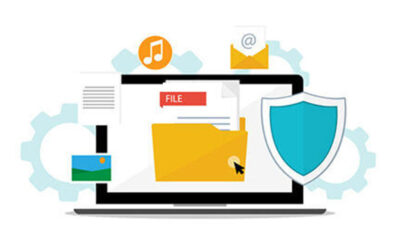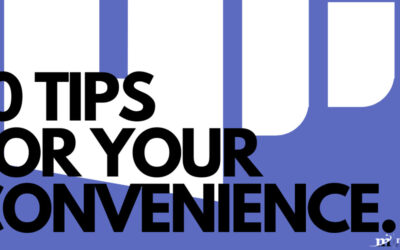You know Microsoft Word as the great word processor that your business relies on to compose documents of all kinds. However, Microsoft Word is much more flexible and versatile than you might think. Did you know that you can perform simple calculations in your Microsoft Word document in a quick and efficient way?
To get started, just open up a new document in Word. You’ll want some space to play around with this feature and try it for yourself.
You’ll find this Calculate command in the All Commands tree. Click on File and make your way through Options.
Next, select the option Quick Access Toolbar and select All Commands. You want to add the Calculate command to your Quick Access Toolbar. Once you’ve done this, you can solve any equation that you’ve typed out simply by highlighting it with your cursor.
To test this tip out, type out something basic like =4+4 in your document. Next, highlight the equation with your cursor and click the Calculate command in your Quick Access Toolbar. You should then see the result of the calculation in the lower left-hand corner of your document–where you would normally see the number of words that are in your document.
So, there you have it; not only do you have a calculator application on your PC, but you have other apps that can function in a similar way. For example, Microsoft Excel was practically created to perform various mathematical functions in spreadsheets, making it yet another great way to solve equations and perform advanced math with the click of a button. This cross-functionality is just one great reason why Microsoft Office 365 is such a spectacular investment for a small business.
What are some of your favorite hidden features for Microsoft Word? Let us know in the comments, and for more tips and tricks, be sure to subscribe to our blog.
Tip of the Week: You Better Test Your Backup
Data backup can be the difference between a business that fails and a business that succeeds. After all, if an organization suffers from a data loss incident so bad that it...