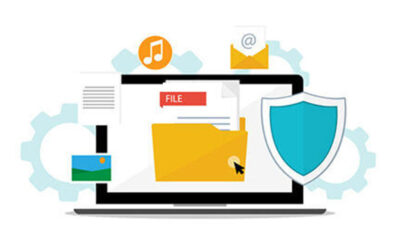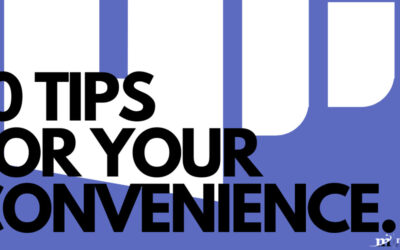Windows 10 has a lot of features to offer a user, and more are being added all the time. We don’t want you to miss out on any, especially if they could help to streamline your business’ processes or your users’ experience. Here are four that you might find particularly handy.
Unpin from Start
Let’s face it – there really isn’t much need for your users to have an Xbox app on their work devices… or Candy Crush Soda Saga, or even Solitaire, for that matter. Fortunately, many of them can be removed from the Start Menu, and many uninstalled completely.
Try right-clicking on those Live Tiles that you have no need for. In the menu that appears, you may see two possible options, Uninstall and Unpin from Start. Some apps may not be able to be fully uninstalled, but all should be able to be removed (or unpinned) from the menu. As a result, there’s that much less left to distract you and your staff, leaving you with a better chance of productivity.
Dictation
If you tend to be a talker, sometimes typing may not be your cup of tea. Windows allows you to dictate your text, rather than type it, in many applications. To enable this feature, access your Settings, and from there, Time & Language > Speech > Related settings. There, you’ll find Speech, inking and typing privacy settings. From there, you can enable your speech services.
Once that is done, you can activate Cortana’s listening feature by pressing Windows Key + H whenever your cursor is in a text box.
Focus Assist
Staying focused can sometimes be difficult, especially when there’s a notification popping up each time you get back in the groove. However, in Settings > System > Focus Assist, you can turn notifications on and off based on their priority. You can even set automatic rules based on time, location, and activity, and have a summary pop up once Focus Assist is turned off.
Cortana, Decision-Maker
This one’s a little sillier, but you can utilize Cortana to help you make split-second decisions. Activate Cortana, and input (through either voice or text) “Flip the Coin.” Cortana will provide you with the result, making your decision-making process that much easier – just make sure you have your options in mind!
Clearly, there’s a lot to Windows 10 that can assist with everything from productivity to simple decision-making. What other hidden features do you know about? Share them in the comments!